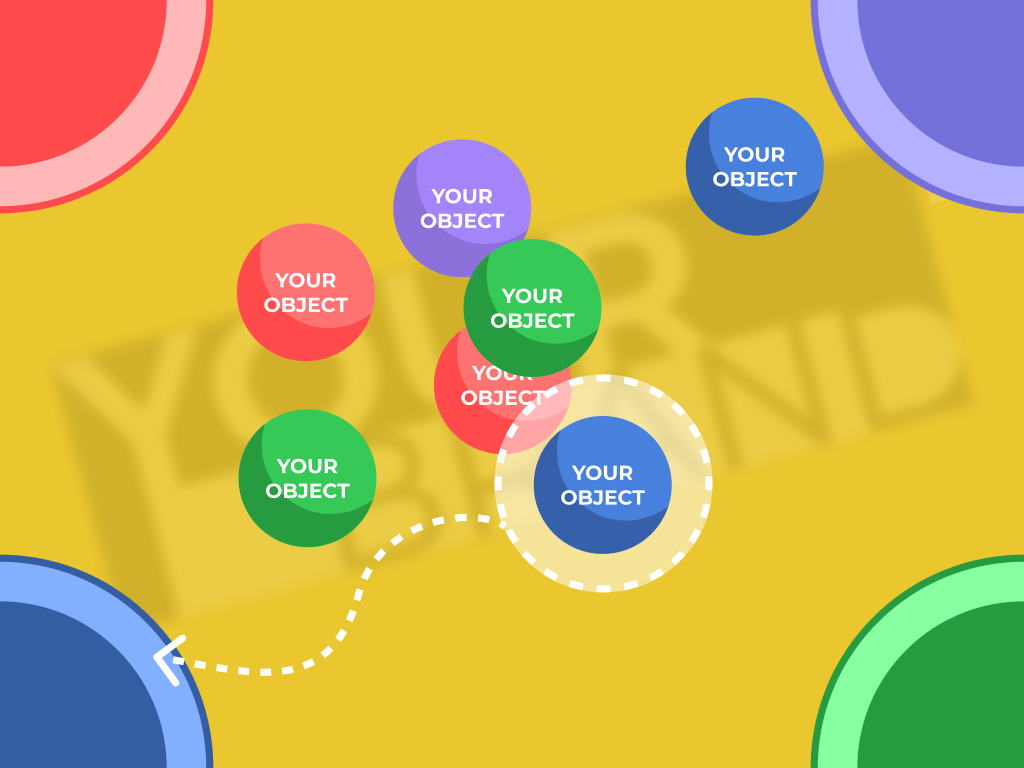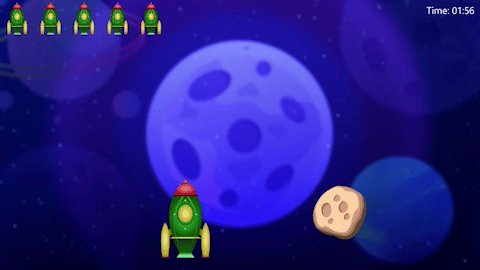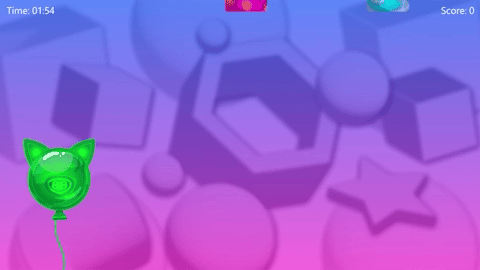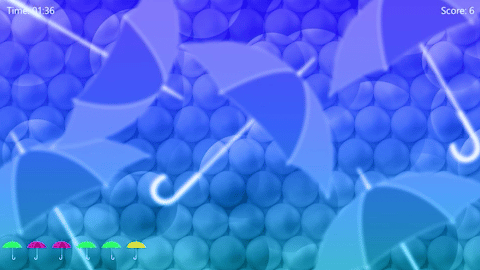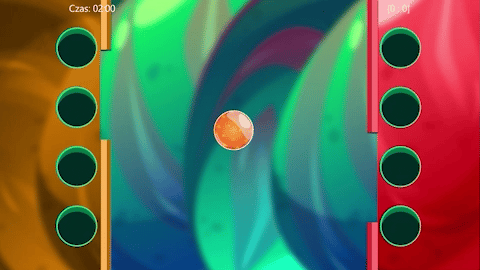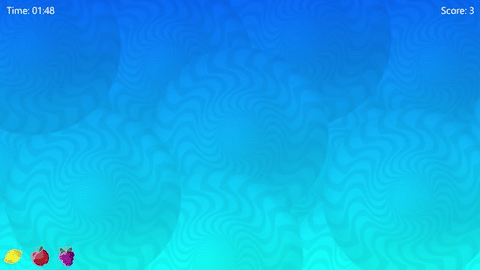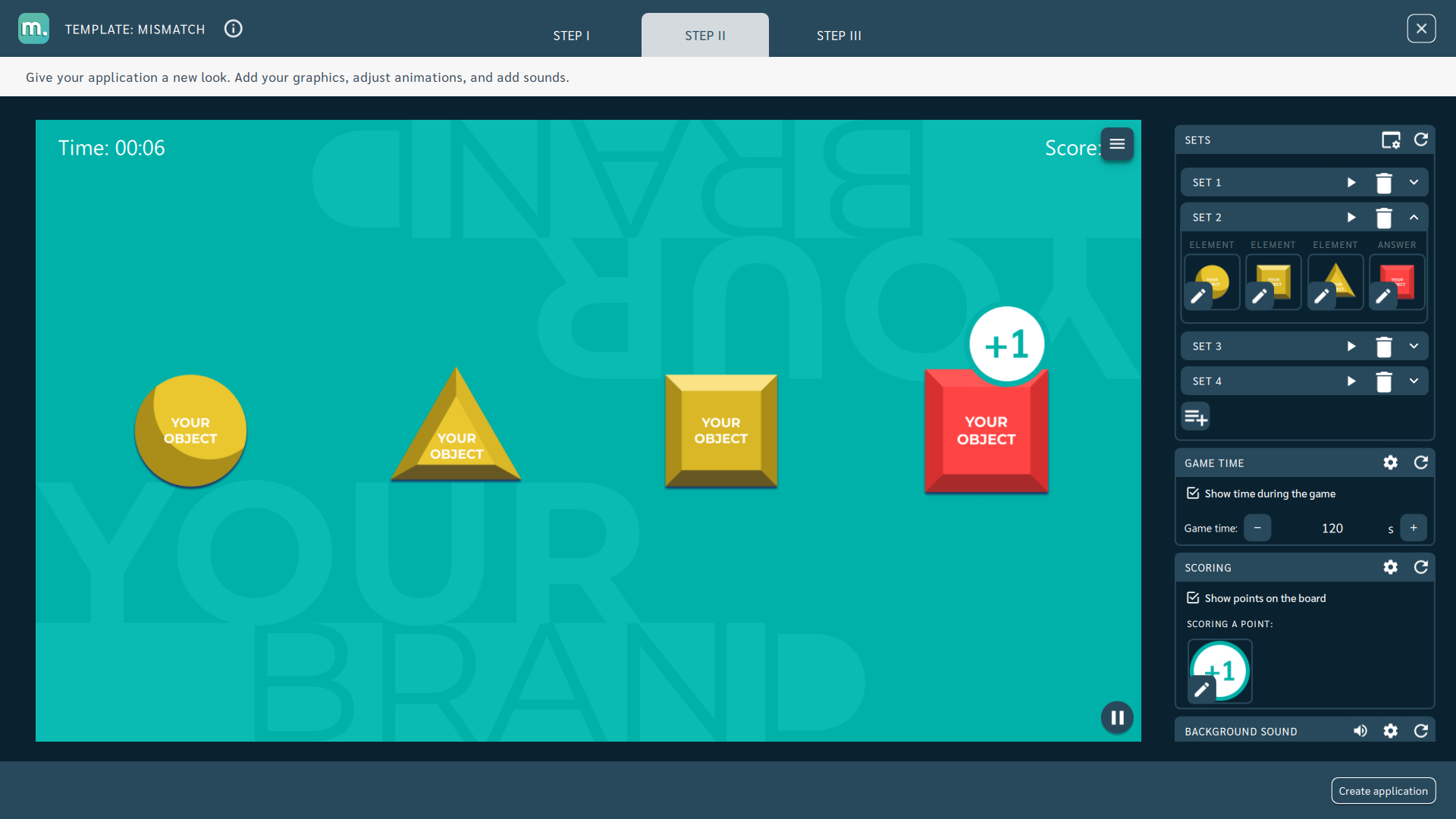Motioncube store offers many templates for configuring your applications. You will find there templates of three types: 3d animations, games and nice visual effects triggered by movement. With templates you can create interactive content tailored to your client's requirements. In this article, I present a friendly way to familiarize yourself with templates and get started with them.
Making an interactive app from a template is similar to making a slide presentation from a template. Each application template has a specific app logic. All you have to do is choose the background and objects, adjust the additional effects, and enter your text.
Where to start?
- Browse the available apps and templates in the Motioncube store to find the inspiration for your game.
- Think about the purpose of your application. Educational, entertainment, advertising or other?
- For which recipient - an adult, child, or student? Do you want to involve one or several people in the game?
- What topics do you want to focus on, or what graphics do you have?
Template selection
- A detailed description of each template is in the App Designer Help Center.
- Next to each description, there are some inspirations, how you can apply a given template.
- You can test each template free of charge without time limits; the only limitation is the demo mode during the game and inability to save your application.
- Check the impact of various parameters in the template on the final effect of the application; such experiments will allow you to refine your game, and also give you new ideas for using the template.
Visual side of your app
It is not worth using graphics or photos of poor quality and low resolution. If you insert graphic files presenting objects, characters, etc., use the files with a transparent background, then they will look proffessional on the app's background, and your game will gain a lot of visual value.
Graphics with texts often require their backgrounds to make the text readible for the users. A lot here depends on the app's main background. The more varied it is, the more expressive the elements that appear on it must be. The most important recommendations for using graphics in applications are in the Help Center for application designers.
Take into account the final resolution of the projection and make all graphics according to this requirement.
What about editing the sounds in the template?
Most templates have built-in default sounds that you can use when creating your app from a template. Consider adding a melody in the background to enhance the audience's experience and evoke emotions, putting them in the intended mood.
It is an obvious case, but it is good to remind you to take care of the licenses of used graphics and sounds.
Benefits for you and the recipients of your application
By preparing an interactive application from a template:
- you influence all the parameters,
- you decide on the app's look and the messages that the user will see,
- you can prepare an application for any topic,
- and you can modify it many times to adapt it to new requirements or to change or add new graphics.
Based on each template, you can prepare any number of apps.
Try it!
Try each template for free. To do this, install the free Motioncube Player on your computer - use the instructions in the Help Center to optimally prepare the environment for editing templates. You will configure the template using your mouse and keyboard.
Log into the Player with your Motioncube account, browse templates in the built-in app store, select any and run the Demo version.
Insert your graphics into the template and run Game Mode to test the resulting application.
To make easy start with templates, we recommend using ready-made Motioncube graphics. You can download them in the App Designer Help Center under templates' sections and use them to configure your apps.
Have fun designing your apps!
Magda from Motioncube. Contact the author at magda@motioncube.io
Useful links: