Your download is starting ...
It should start automatically in a few seconds.
If it doesn't,
download now
.
First steps
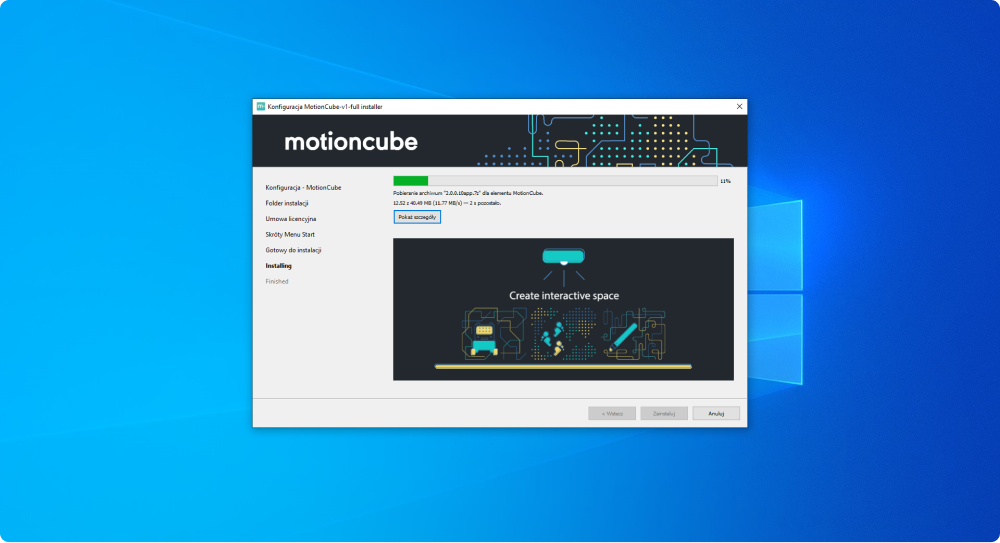
Open Motioncube Player installer and follow the instructions on the installer screen.
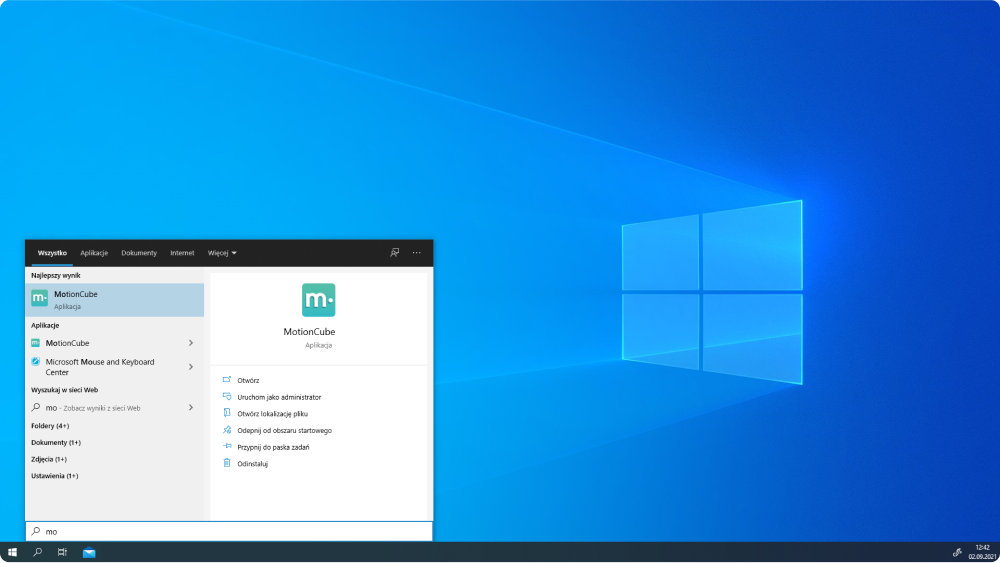
After the installation is complete, run the Motioncube program using Start menu on your computer.

Create an account to take full advantage of all Motiocube Player features. Click the "Register" button and go to the form. You can also create an account via the website: https://profile.motioncube.io/auth/register.
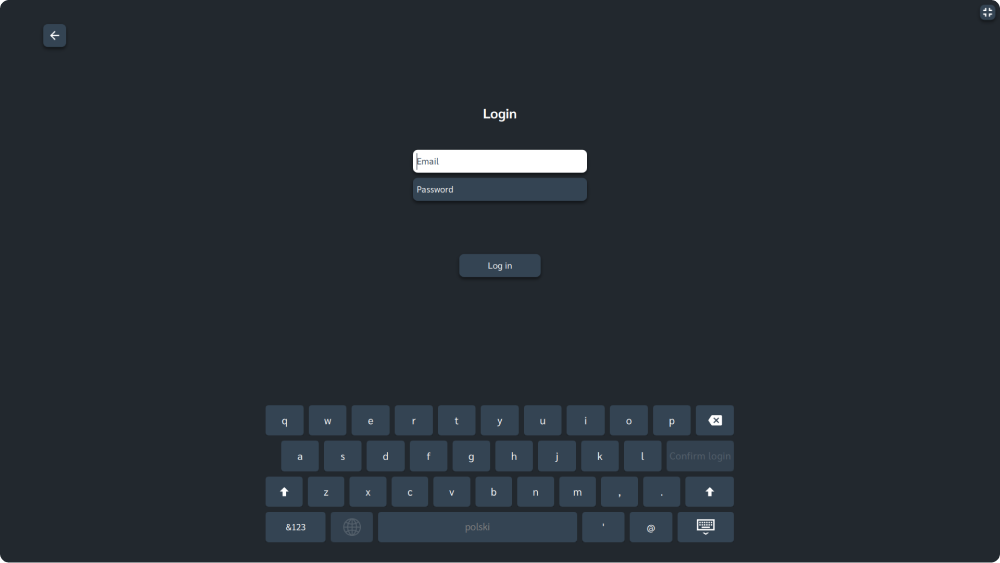
Log in to your Motioncube account using the data provided during registration.

Generate and activate a free license of Motioncube Player for your device.
You can use your Motioncube Player account on multiple devices at the same time. All you have to do is generate a separate license for each device and then you may purchase selected applications and packages for each license.
You also have the option of transferring your existing license (along with previously purchased applications) to another device at any time. Please remember that the license can only be transferred within the same type of devices, e.g. interactive floors or personal computers.

Set a PIN to protect the changes to the settings in your Motioncube account and better control of app purchasing.
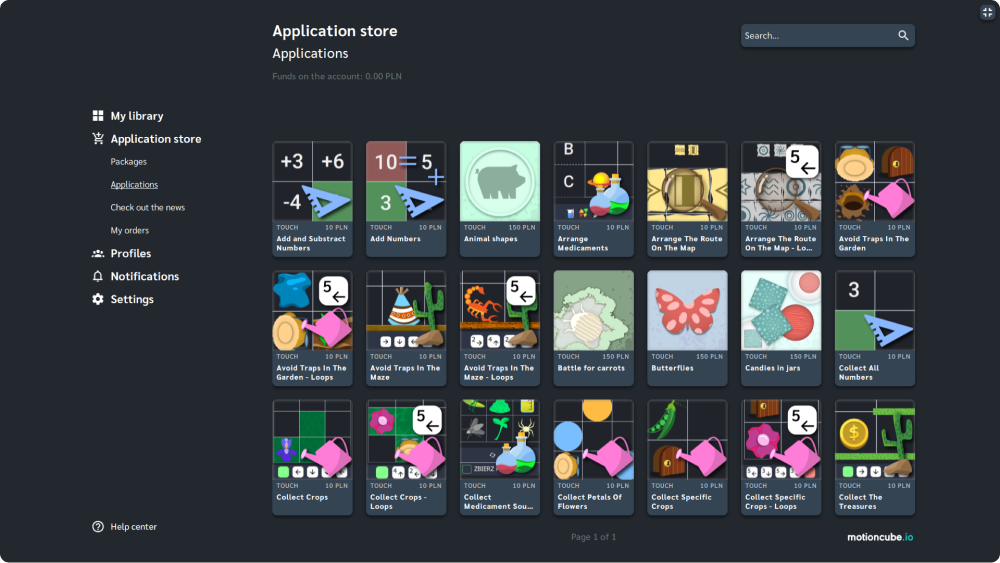
After logging into your account, go to the "Application Store" and start browsing the Motioncube packages and applications that interest you.
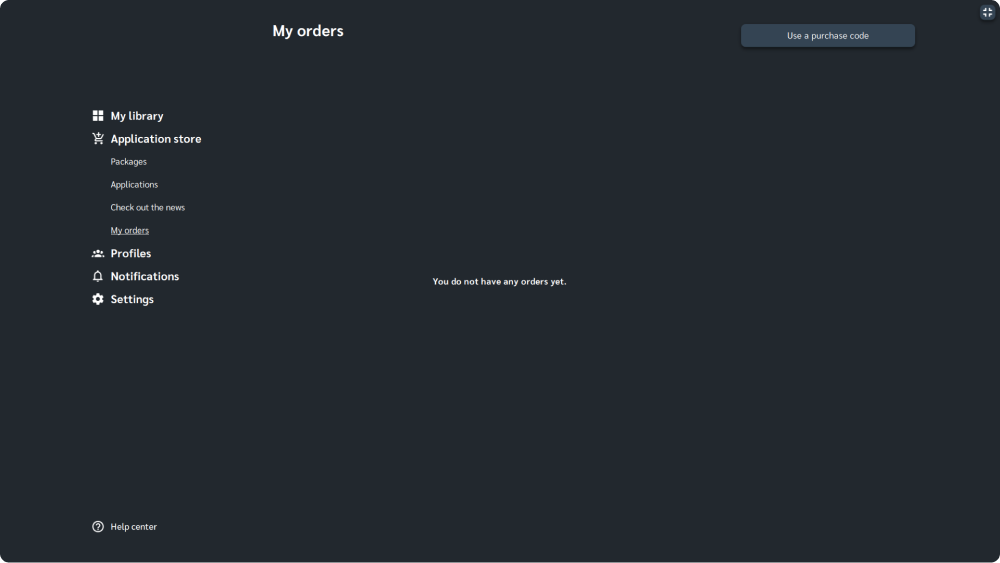
If you have a purchase code for the selected package or application, you can use it by clicking the button in the "Application store > My orders". After entering and confirming the code, the application package will be automatically installed on your device.
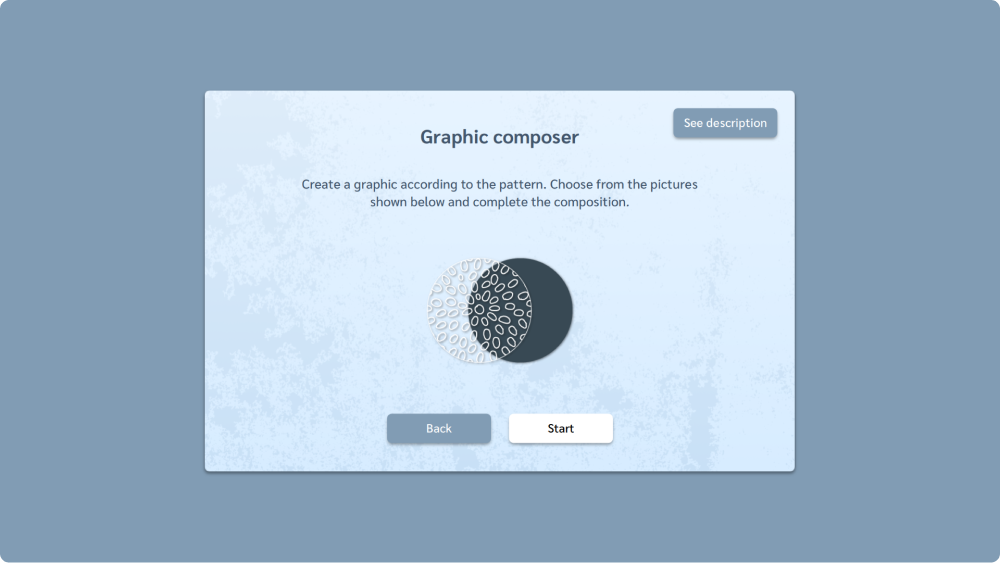
Before buying, you have the option to try each application for free!

All your purchased packages and applications are placed in "My Library".
Start your fun now with Motioncube!
