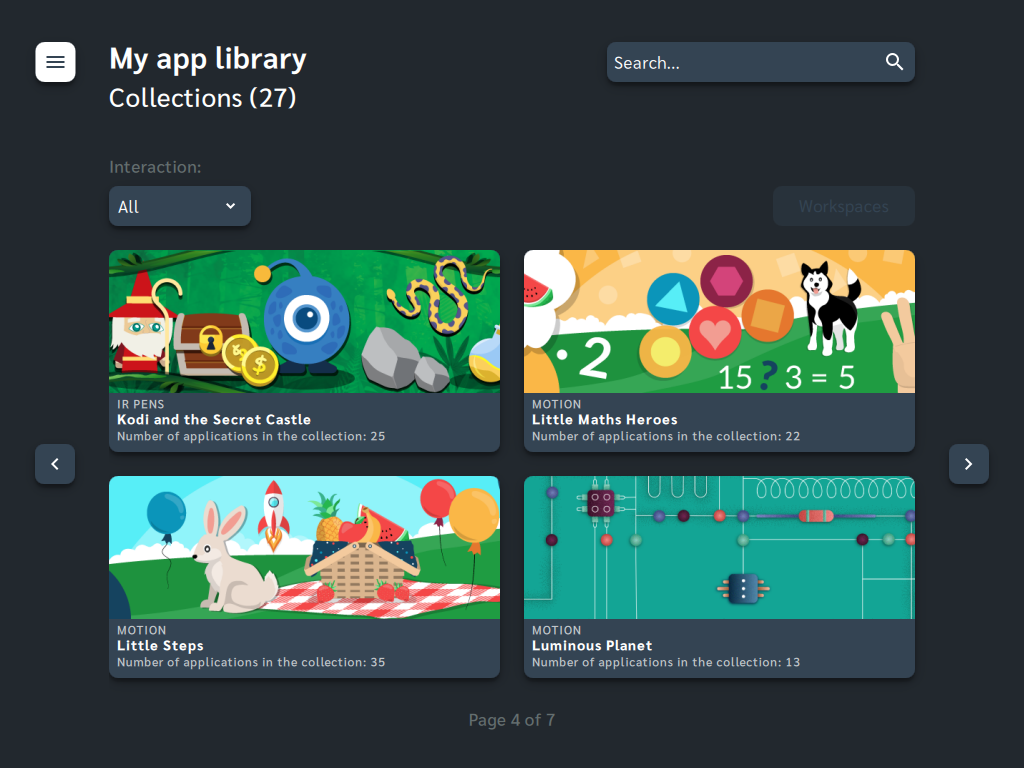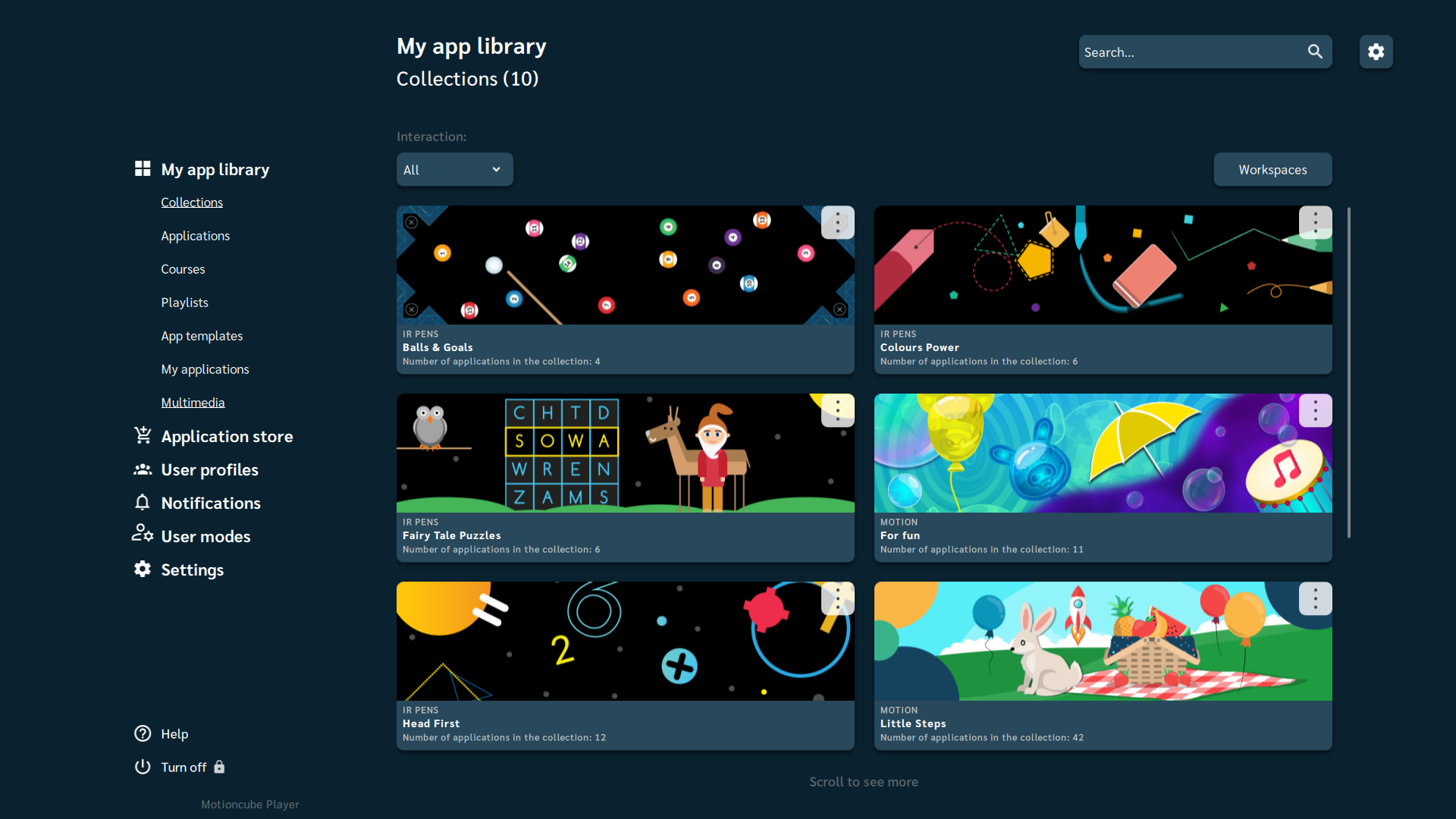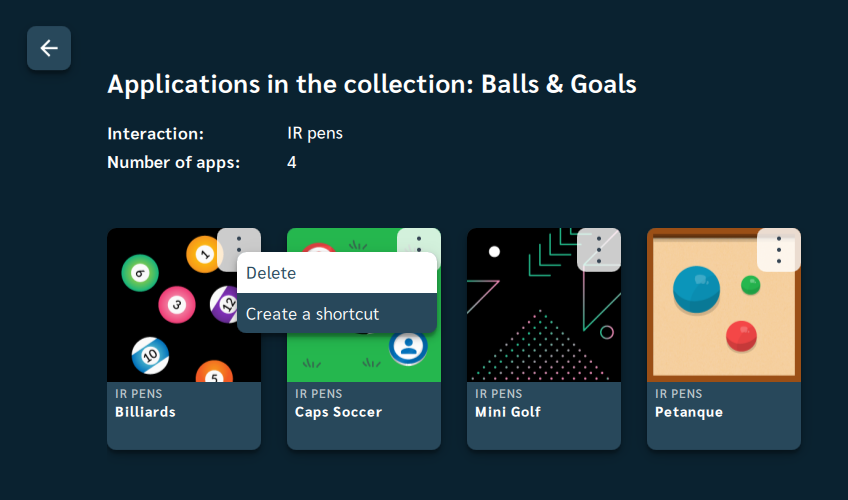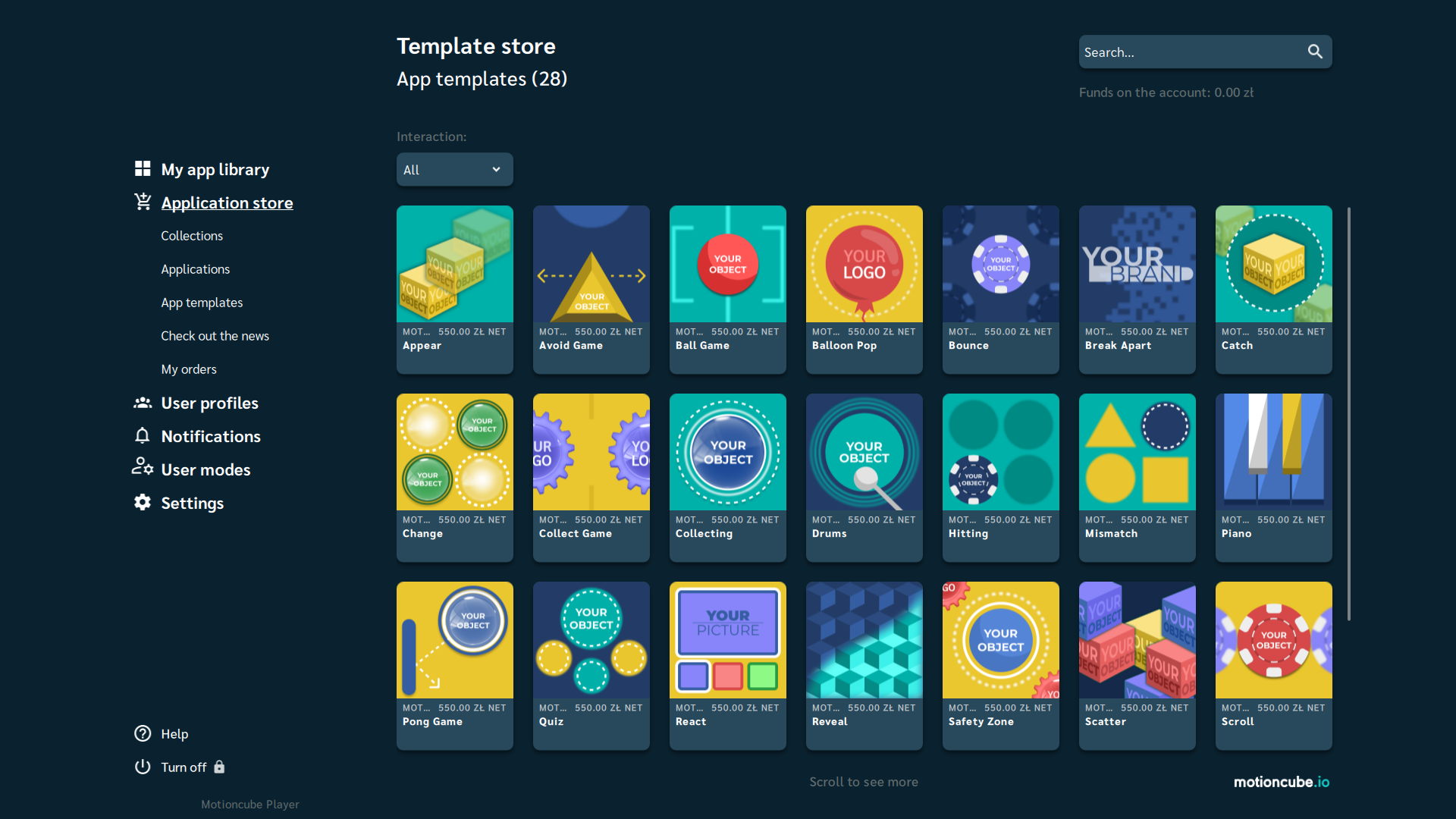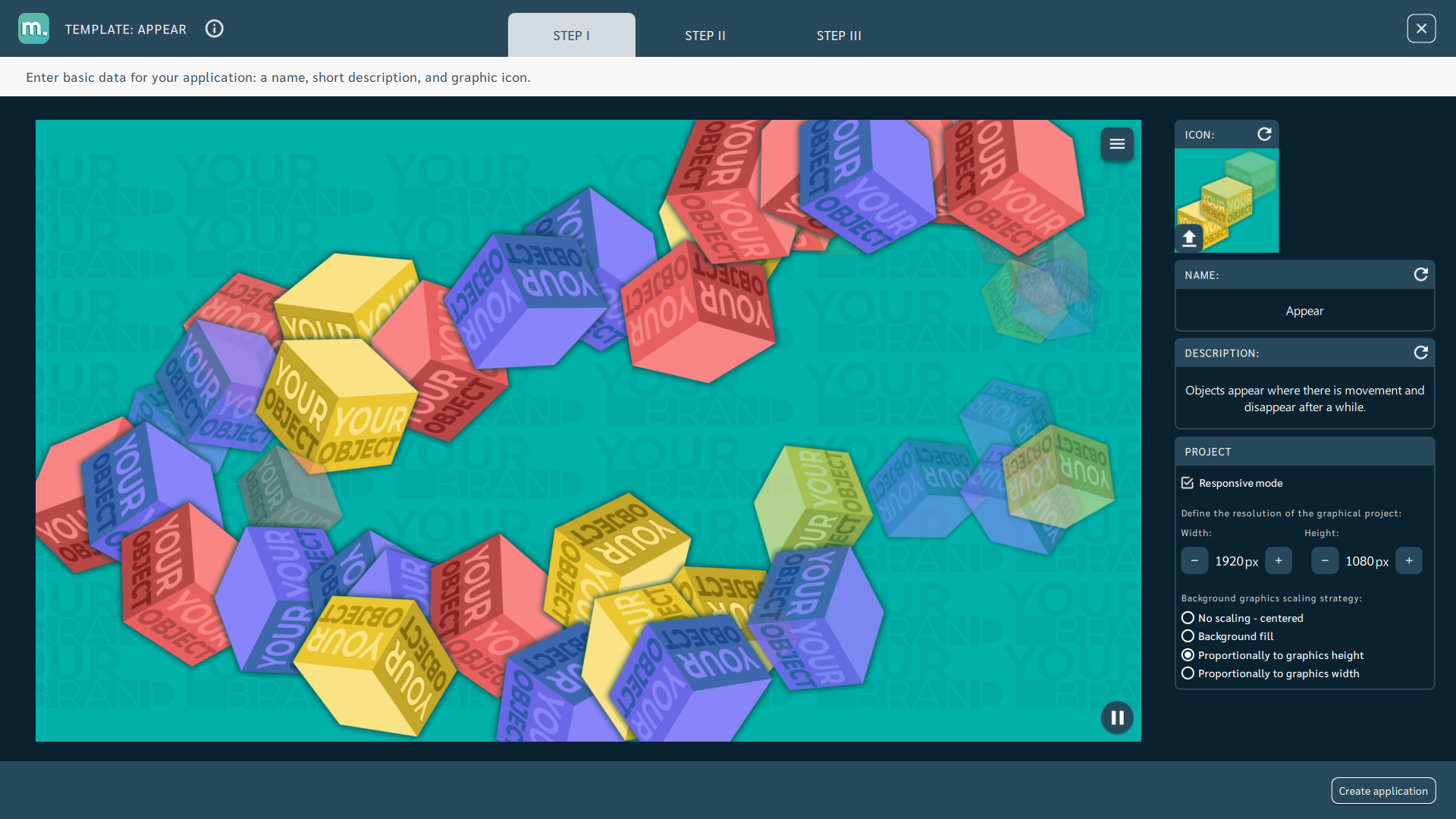When we started working on Motioncube Player, we asked ourselves the question - for whom should we design the interface? Whether for end users who will use the games (children, teachers, etc.) or designers who will use templates and configure projection? With the first version created a few years ago, we prepared two separate applications for each user group. However, we realized this was not the optimal approach because many functions were duplicated, and it would be more convenient to design one tool with two dedicated interfaces (two operating modes). This is what today's post will be about.
End-user interface - Playing mode
Motioncube Player in its default operating mode is prepared for end users. The interface in this mode is designed with the utmost care and has been improved for many years based on improvement concepts submitted by users and designers.
After starting the Player (with app collections already installed), the interface looks as follows:
What is important is that in this mode, there is no direct access to any configuration options, especially those that could change parameters related to the working environment. The functions that seem necessary and to which children should not necessarily have access (e.g. turning off the device, testing demo games from the store, etc.) are blocked using the device's PIN. Detailed configuration options are additionally secured with a service PIN set by the Motioncube integrator to protect the Motioncube against deregulation (e.g. changing software parameters, etc.).
It is also worth mentioning that the user interface has been adapted to be controlled by an external remote control and by the dedicated Motioncube Mobile Control mobile application (see in Google Play Store).
Another function that may be useful when the image on the floor seems pale (e.g. when there is too much light in the room or the projector gives too little light) is the high contrast mode.
Playing mode provides users with several additional views to make work easier:
- Playlists
- Profiles
- Workspaces (splitting the view into several interaction areas)
See more about user mode in the Solutions > Player tab in the "Motioncube Player for end users" section.
Visit the Motioncube for the Interactive Floors Help Center https://help.motioncube.io/en/docs/floor/guide/app-running/.
Changing the Player operating mode
When planning to work with templates, it will be necessary to change the operating mode to "Designing". To do this, go to Settings > Advanced, find the "Designer view" (former User modes) tab and select "Designing". It is also worth turning on the visibility of the "Designer view" option in the main menu of Player by unchecking the box with "Hide the option in the menu". The option's visibility can be turned off before handing over the configured device to the end user.
Designer interface - designing mode
The interface in designing mode looks like shown below:
The menu is permanently visible on the left. A different background colour was used here to visually distinguish these two operating modes.
As you can see in the screenshot below, additional option buttons have appeared on the collection and application tiles, which provide access to the shortcut menu:
The main menu itself is also more extensive in this mode - it includes templates:
The designing mode is adjusted to work with templates. A mouse and keyboard are required to operate the template interface. Once the Motioncube template is purchased, it enables you to configure any number of applications without incurring additional fees.
Learn more about the Designing mode in the Solutions > Player tab in the "Motioncube Player for designers" section.
Check out the Designer Help Center to see additional options for designers and explore the template editors: https://help.motioncube.io/en/docs/app-designers/.
Summary
In this article, we presented selected features of the Motioncube Player interface that are important for end users and designers.
As you can see, we did not have to make any compromises to prepare the best tool for both groups of users. Each recipient receives a tailored interface.
Thank you for reading,
Motioncube team