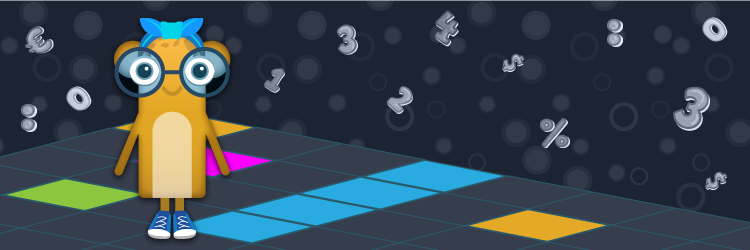Interactive projection
on your wall
Imagine a realistic picture on the wall with moving elements that change colours and states. You are touching the wall or throwing a ball at the wall and hit one of the elements. If you hit the target, you get a point. You play paintball, basketball, or a four-in-line game in this magical way. This is realized through the interactive projection. The Motioncube Player displays the interactive surface and games. Experiment freely with the starter pack - Motioncube Player and 3D Fish.
Hardware requirements
for the wall projection
To enable the motion, or IR pen, or ball bounce to interact on the projected surface, take into account:
Camera
A video camera that can only see infrared light is required (cannot see visible light emitted by the projector). The up installation of your device is preferable when using an interactive pen or hand touching. Infrared illuminator for the camera shall be switched off when launching the IR pen apps. For motion detection and bouncing balls the illuminator shall be switched on.
Infrared light range
In the case of using IR pen-apps, it is necessary to ensure that all elements work in the same infrared light range - camera and IR pens. It may be necessary to use appropriately selected optical filters that allow a specific band of light to pass through.
Projection surface and lighting conditions
When using an IR pen we recommend you to use it on a dedicated flat, smooth uniform surface. In case of the motion and ball interaction you can play directly on your room's wall. Additionally, avoid the direct sunlight falling on the projection area as it may interfere with the interaction.
Projector
When choosing a projector, consider the projection ratio relative to the mounting height, lamp brightness, and mounting method. Mounting directly over or below the interactive area is required while using interactive pens or balls. When using only motion, you can experiment with other mount places and adjust the recommendations for users on their movement.
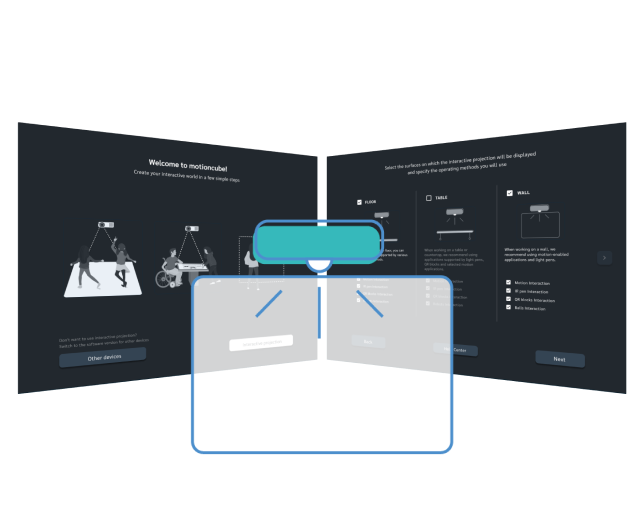
How to configure the interactive projection on the wall?
- Download the Motioncube Player to your computer or projection device.
- In the start panel select the software version for the interactive projection. Changes in the configuration can be done any time in Settings > Advanced > Service mode > Configure Motioncube.
- Specify the interaction techniques that your device supports: motion, IR pen, balls. Only apps of the interaction type choice will be listed in the buil-in App Store.
- Launch the interactive projection wizard, which will guide you through the process of calibrating the camera to get the correct projection area. You may skip this step if you just try the apps on your desktop.
Games for the interactive projection on the wall
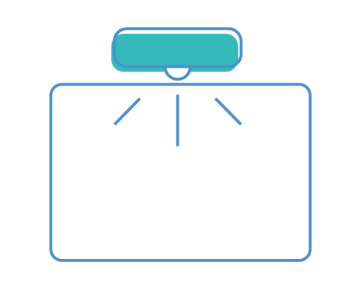
See other ways to project the games
On the floor
Set the interactive projection on a floor and play in the most intuitive way.
On the table
Set the interactive projection on a tabletop and discover new advantages for players.